If you want to send email, then you must need to write the email and save it, that's where the email messages modules comes in.
Create a New Email Message
- Click on the New Message button
- Write name, subject, choose email template, write email message etc
- Click on the Save button
Inserting Image from your PC
- On the email message editor, click on the picture icon
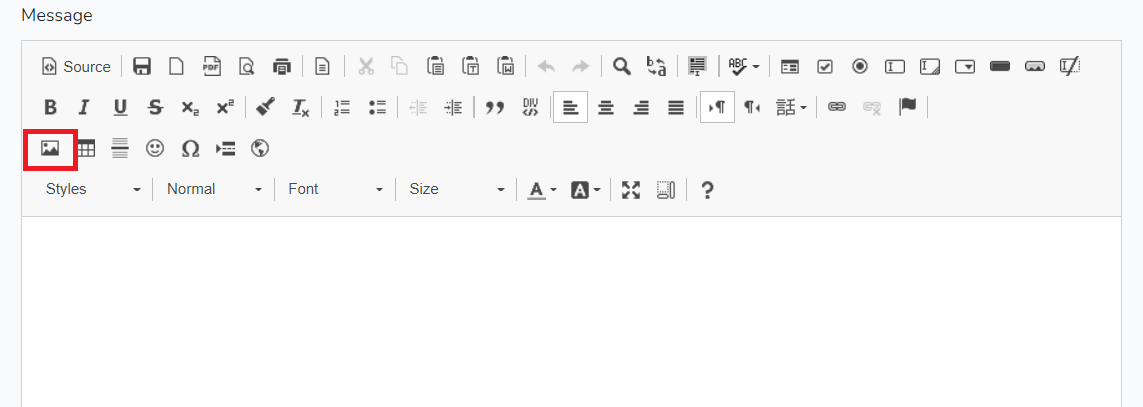
- Click on the Upload tab
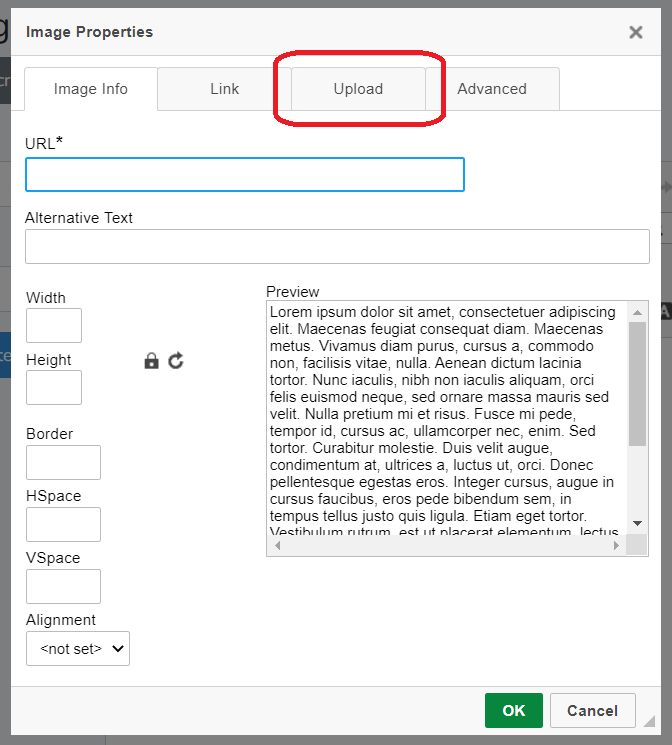
- Click on the Choose File button
- Select the image
- Click on the Send it to the Server button
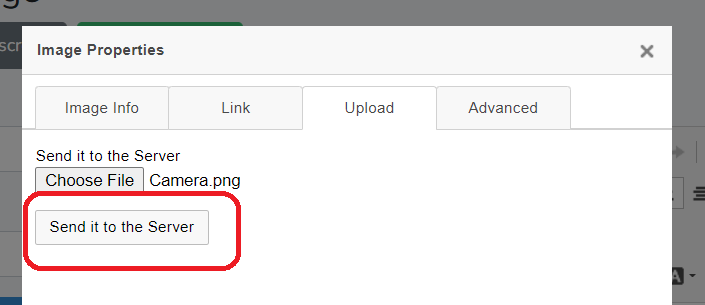
- Wait for a while it uploads
- Click on the Ok button
Fullscreen View
If you feel that, the email message view is not large enough, then you may enlarge the view of the fullscreen window temporarily.
- Click on the Toggle Fullscreen button
- Press Escape or F11 to exit the fullscreen mode.
Adding Attachment
- Click on the Add Attachment button
- Choose file
- Your attachment should be uploaded and displayed at the left side
Edit
- Click on the email message name or the Edit button at the right side of each row
- You you will be able to see the email message
- Change the information
- Click on the Save button
Delete
- Select at least one email message by clicking on the checkbox
- Click on the Delete button
- Click on the Yes button